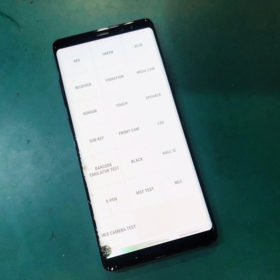Did you recently update or upgrade the software on your Android and now your cell phone doesn’t seem to want to work properly?
This can happen sometimes after upgrading to the newest version of software for an Android smartphone but don’t panic this is often an easy fix. This guide will describe why this usually happens and of course what you can do to fix your phone and get it working the same or even better than it was before upgrading.
Updating didn’t break the phone
The good news is that if the update was able to finish downloading and it installed properly then the new software on your phone is likely working correctly and these hiccups will be easy to fix.
How do I know that the upgrade installed correctly?
If you can turn on and navigate your phone after upgrading, and your cell phone will allow you to make selections and open the settings then the upgrade worked and was installed properly.
Causes and symptoms of bad updates and upgrades
The most common causes of bad upgrades and bad updates are caused by interrupting the installation process. If the upgrade doesn’t get to finish installing then bad things often happen to the phone. Some of the more common reasons why a software installation might not get to finish installing properly include the phones battery draining to zero during the install, a power outage that powers off a computer being used to upgrade the phone, a laptops battery running out while upgrading, intentionally or unintentionally disconnecting the phone from a computer that’s installing the software, etc.
So if you’re able to navigate and use your phone then it’s not bricked and there is a very good chance that it can be fixed.
Causes of issues after updating an Android
The original applications
The most likely culprit and number one cause of problems on an Android phone after upgrading are the phones applications. The applications that you have downloaded onto your phone since you got it might not be 100% compatible with the phones new software. This is especially true as new versions of Android are released. The people who wrote the application(s) might need more time to update their applications software to keep it running smoothly on the newer version of Android.
A problem with the software release itself
This is extremely rare as updates and upgrades are thoroughly tested before being released but once in a blue moon new software is released that might have a minor issue or bug that eluded testing. These bugs are often patched quickly depending on the severity of the issue and new software is released to fix the issue.
Software hiccups
Rarely does a hiccup occur when updating/upgrading that can cause minor or commonly occurring problems on the phone but these issues can be solved much of the same way that you would solve issues relating to your applications.
How to fix the phone and get it to work properly again
Ok here is what you can do to get your phone functioning correctly again and running possibly even better than before.
Give it time
If for the most part your phone functions properly then simply giving the phone time can resolve your issues. This will allow application developers to update their applications or allow a patch to be written for possible bugs in the Android version itself.
Upgrade or remove the problematic applications
If there are specific apps or a singular application that no longer seems to run properly then you should check for updates regarding that specific application and if available update it. If there are no updates available then you could uninstall that application from the phone until a compatible version of that application is written for your version of Android and then re-download the app. Or you can try to uninstall and then reinstall the application to see if a fresh install will correct any issues that might be randomly creeping up.
Default apps or features are malfunctioning
If the applications that come preinstalled on the phone by default are crashing or malfunctioning such as your contacts, calendar, Play Store, Google processes, etc. or your phone is getting error messages regarding these functions or even if features you need don’t seem to be working properly then the BEST and surefire way to fix all these problems is to perform a full backup of all the information on the phone and then perform a factory data reset.
This will wipe everything from the phone and cleanup any software issues, hiccups, glitches, bugs, outdated apps, etc. that might be causing problems. The phone will think its brand new right out of the box. An important note to keep in mind though is that the phone will remain on the new updated software and will not go back to the previous version that that was installed on the phone before the upgrade.
After performing the reset I recommend that you use the phone without any custom or third party applications for a few days to make sure that everything is working like it should. This reset should resolve any issues that started after upgrading/updating the phone and chances are you might even notice an increase in performance and functionality on the device.

Conclusion
If your Android device seems to experience problems after upgrading its software then one of the best solutions to the problem is to find the application that seems to be causing trouble, removing that application or applications and then to make sure that the phone is working properly. If removing the custom apps from the phone doesn’t resolve the issue then the best fix is to backup the phones information and then perform a factory data reset on the device.
After using the phone as a clean install for a few days you can start re-downloading and installing apps from the Play Store again. I recommend that you do this cautiously at first though. Download an application and then try the phone out to make sure everything is working properly for a few days. Download another app try it out for a day or two, etc.
As mentioned already, the most likely cause is a bad app on the phone so if you download that bad app again then your phone might start acting up again due to that app. By taking the time to try out applications after downloading and installing them onto your phone individually you can pinpoint problematic apps a lot faster and then choose whether or not you want to uninstall them or if it’s worth the trouble to keep using that app and just put up with the issue until the apps developer creates and releases an update that helps the app run smoother on the new software.